Deactivate/Activate Touchpad
In some situations, it may be useful to deactivate the touchpad. For example, if it is defective, there is a lot of water on it, or you inadvertently touch it too many times because of impaired finger dexterity. You can still use the joystick to access all key functions. Proceed as follows to deactivate the touchpad:
Pull over somewhere safe.
Press the menu button five times in quick succession.
The menu icon will light up in the following colours depending on the touchpad status:
White: Touchpad is activated
Yellow: Touchpad is deactivated
Red: Defect detected in touchpad or joystick
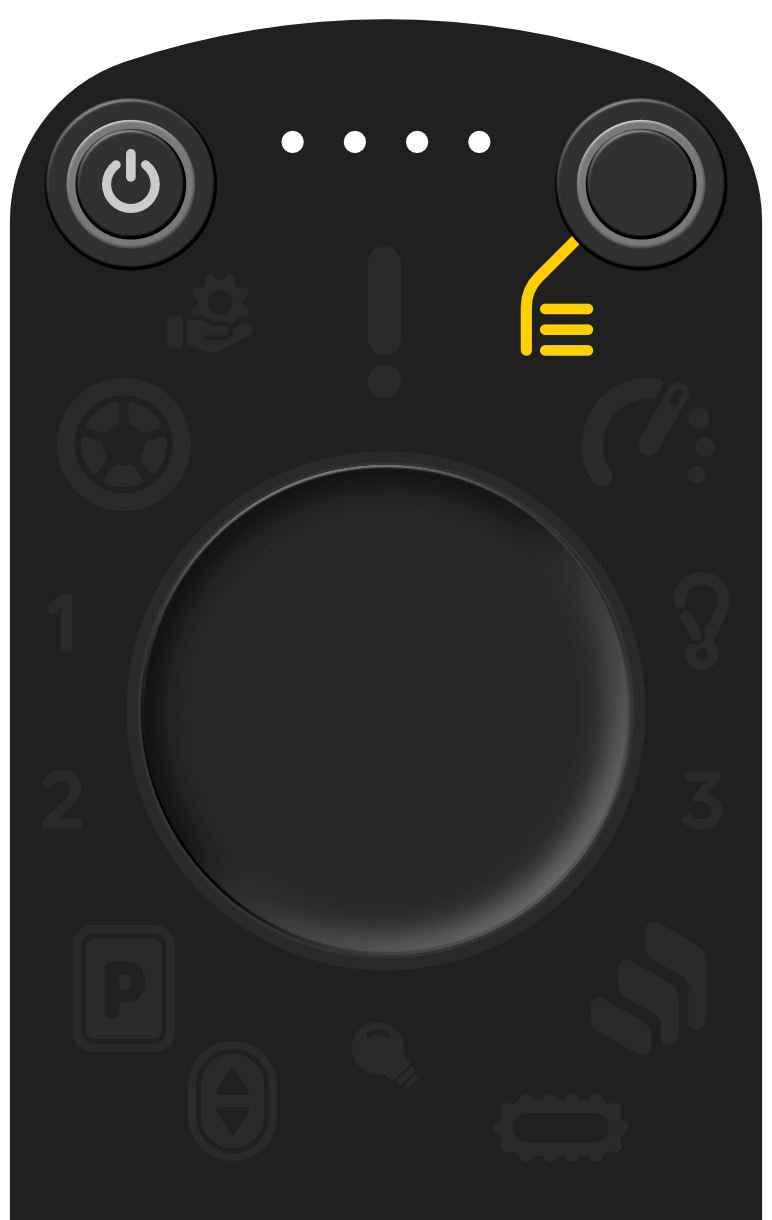 |
Figure 38. The menu icon lights up in yellow when the touchpad is deactivated.
The touchpad can also be deactivated permanently in the app.