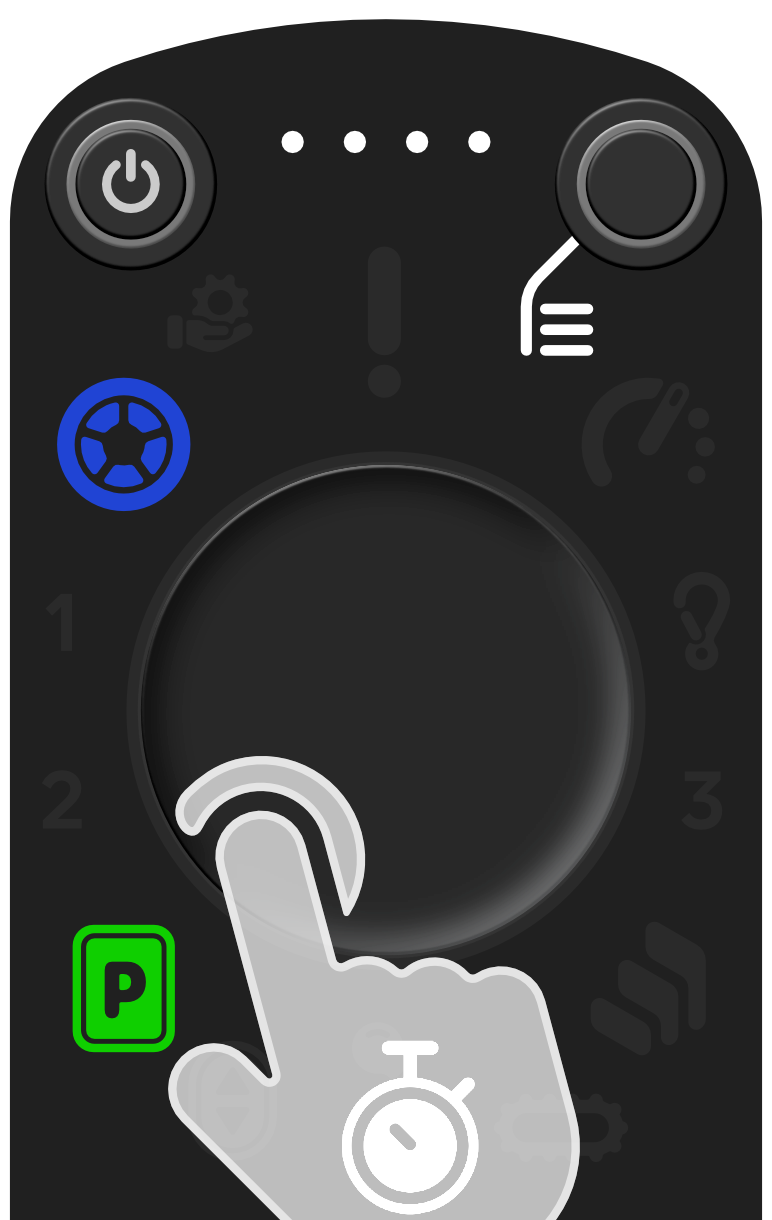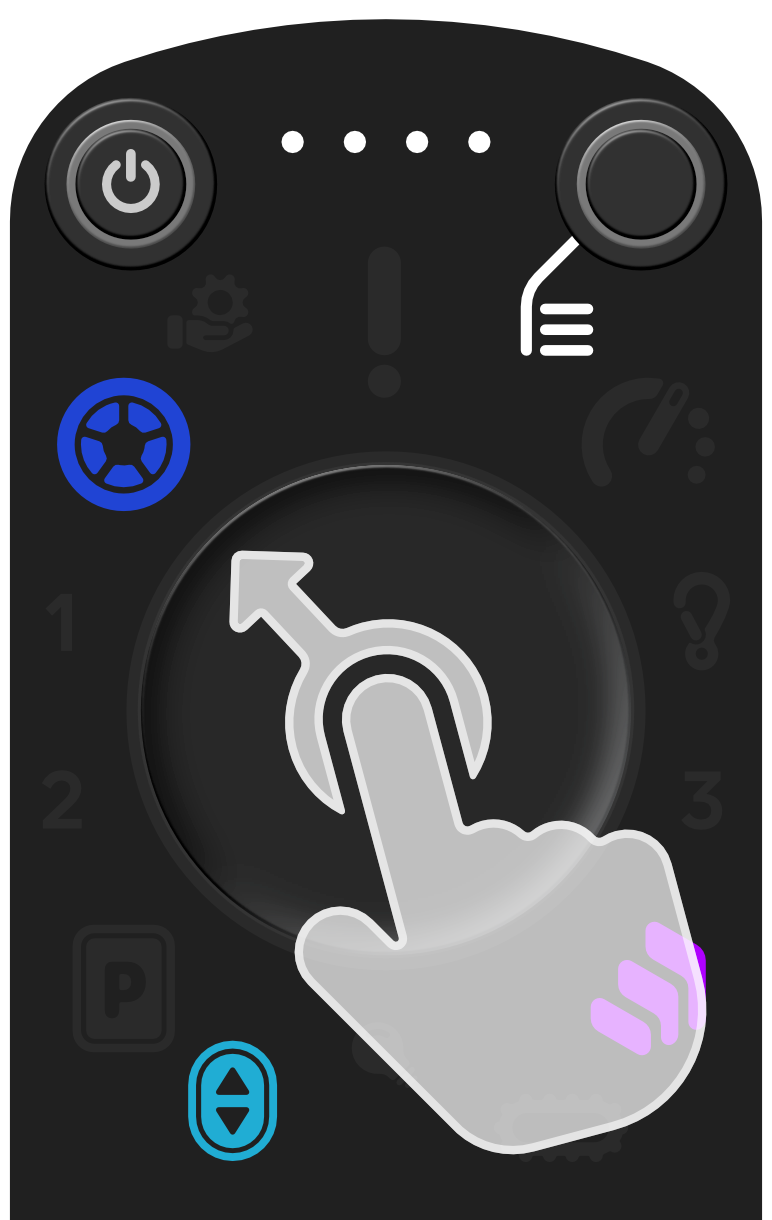Select Menu Option
After the menu has been opened, all available options are displayed with coloured icons. The available options may depend on the mode that is active and therefore vary depending on the situation. Proceed as follows to select an option:
Using the Joystick:
Move the joystick in any direction. A small cursor appears on the LED ring showing you the current direction of the joystick.
Move the joystick until the cursor points to your desired new option.
As soon as you have selected an available option, the LED ring will start to “fill up” in the colour of the option selected. Keep the joystick pointed at the option until the LED ring is fully filled with the new colour.
Release the joystick once the ring is completely full.
Your chosen option is now active.
Using the touchpad (tap): Tap your finger on the touchpad near the desired option and hold it there for a short moment until the LED ring has finished filling up with the new colour.
Using the touchpad (slide): Slide your finger from the center towards your desired option. Hold your finger at the edge of the touchpad for a few seconds until the LED ring is filled with the new colour.
(a) Select option by tapping |
(b) Select option by sliding |