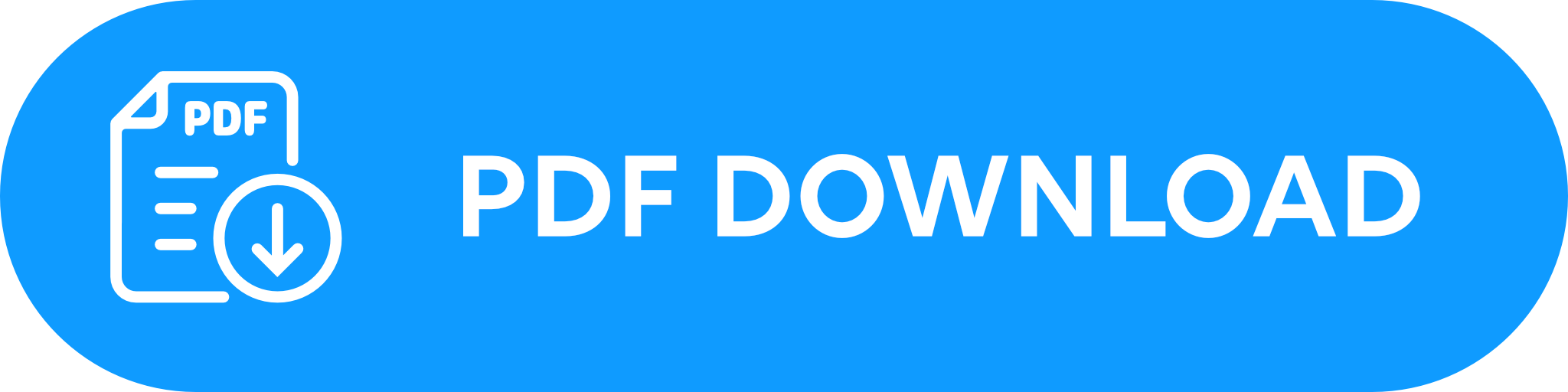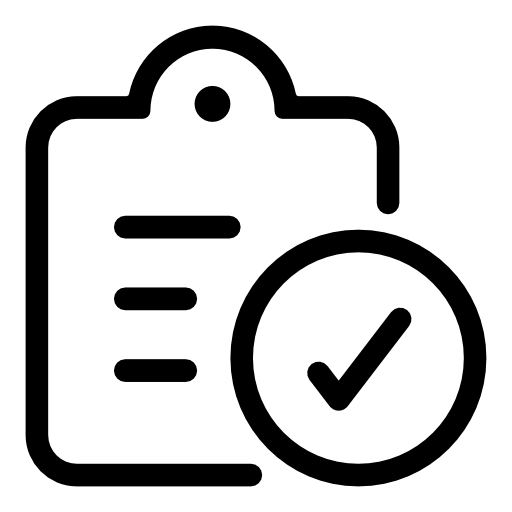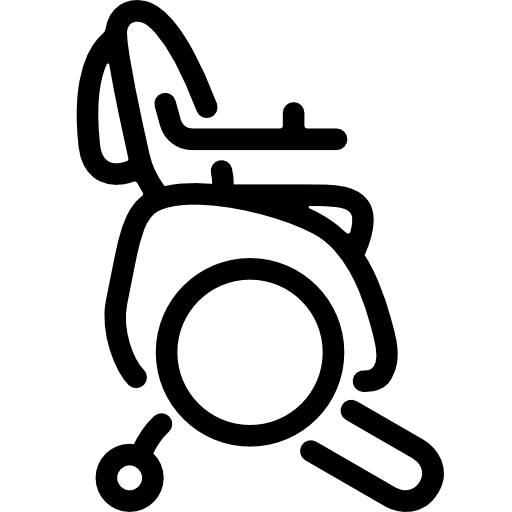How do I update my BRO's software?
How to download the latest software to your BRO.
BRO becomes smarter thanks to regular software updates and continuously learns new functions. Here you will find an overview of the update process, so that you and your BRO can benefit from the latest improvements.
Are you still unsure how to update BRO's software despite the guide? We're happy to help you. Simply contact us at support@scewo.com or contact one of our partners.
Automatic Software Update
Important
BRO automatically saves the latest software version and notifies you to perform the update. A message will appear in the app with detailed instructions. Make sure your BRO is in park mode and the battery is at least 20% charged. To start the update, press and hold the menu button on the control panel until it vibrates. BRO will then start the installation automatically. Subsequently BRO shows you the progress of the update in the app and on the control panel. To learn more about the individual steps, go to the corresponding chapter in our help center. Possible error messages that may occur can also be found in this section. |  |
|  |
Software Update with the App
If the automatic update does not work, software updates can also be performed through the app. To do so, follow these steps:
Important
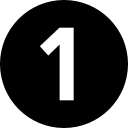 Make sure that your smartphone is connected to the internet and not to your BRO . The app automatically searches for available updates. To do this, go to the settings and to the «BRO Software» section. |  |  |
Important
 Click on “Check for update” and if an update is available, click on “Download update”. The update is now being downloaded, which takes approximately one minute. |  |  |
Important
 In order for the new software to be installed on BRO, the following requirements must be met:
|  |  |
Important
 If all requirements are met, click on the “Start installation” button and your BRO will be updated. |  |  |
Important
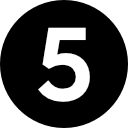 The update is first sent to your BRO and then installed directly. |  |  |
Important
 Your BRO restarts automatically. Reconnect it to the app as soon as the control panel lights up green. |  |  |
Important
 Your BRO is now up to date and ready for the next adventure. In the settings of 'BRO Software,' you can see which software version is installed on your BRO. |  |  |