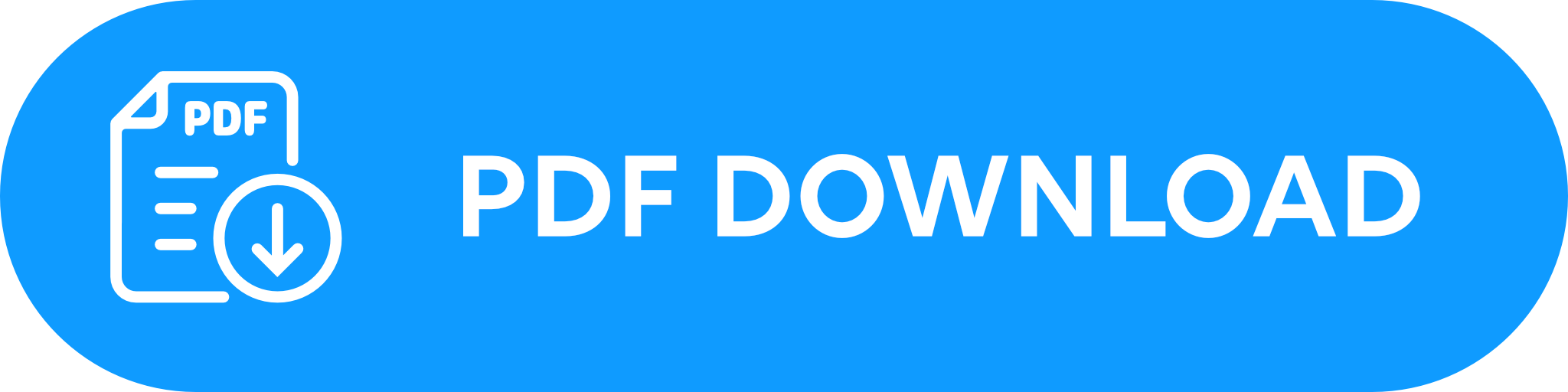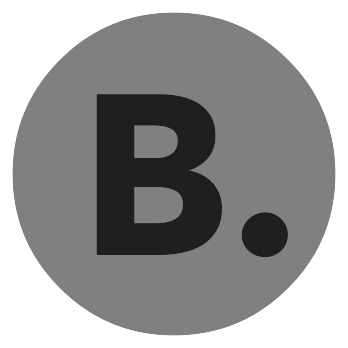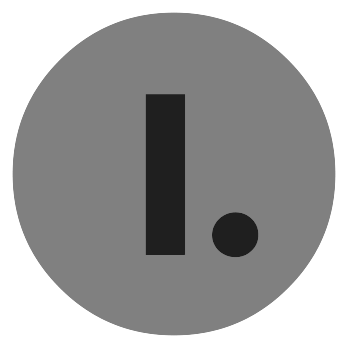An overview of the BRO App
Find out how you can control your BRO via the app.
To easily operate your BRO even with the app, we have put together a brief overview of the most important functions for you. If anything is still unclear, feel free to contact us. Just contact us at support@scewo.com or get in touch with one of our partners.
Instead of using the control panel to operate BRO, you can also control your BRO via our app. You can find the BRO App in the App Store (iOS) as well as in the Play Store (Android).
Home screen
Home screen
| connection status With the Bluetooth- and WiFi-icons, you can connect your BRO to the app or disconnect it. If you have problems connecting to your BRO, you can find more information here: What to do if you have Wi-Fi or Bluetooth connection problems? | iOS view
| Android view
| ||||||||||||||||||||||||||||||||||||||||||||||
| horn In tricky situations, you can make yourself heard with the horn. | ||||||||||||||||||||||||||||||||||||||||||||||||
| speed/ battery/ distance By tapping on the number, you can switch between the current speed display, the battery level and the total distance traveled by your BRO. [a] | ||||||||||||||||||||||||||||||||||||||||||||||||
| main modes Parking mode (selected mode appears blue), driving mode, stair mode | ||||||||||||||||||||||||||||||||||||||||||||||||
| submodes Depending on which main mode is selected, other sub-modes are available. | ||||||||||||||||||||||||||||||||||||||||||||||||
| main settings Adjust various settings of your BRO as well as settings of the app. | ||||||||||||||||||||||||||||||||||||||||||||||||
| control center Here you can find all important BRO features at a glance. | ||||||||||||||||||||||||||||||||||||||||||||||||
| seat settings Adapt various components (backrest, seat, footrests) of your BRO to your needs. | ||||||||||||||||||||||||||||||||||||||||||||||||
| rear view camera The camera gives you an overview when driving backwards. | ||||||||||||||||||||||||||||||||||||||||||||||||
| status indicator Here you can see if everything is okay with your BRO. It works according to the traffic light system (green, orange and red ). | ||||||||||||||||||||||||||||||||||||||||||||||||
[a] This is country-specific. In Germany, in the area of the StVZO, the speed is not shown | |||||||||||||||||||||||||||||||||||||||||||||||||
Please note: As soon as you switch to driving mode for the first time, you should calibrate the center of gravity. To do this, click on the scale that appears between the horn (B.) and the camera (I.). 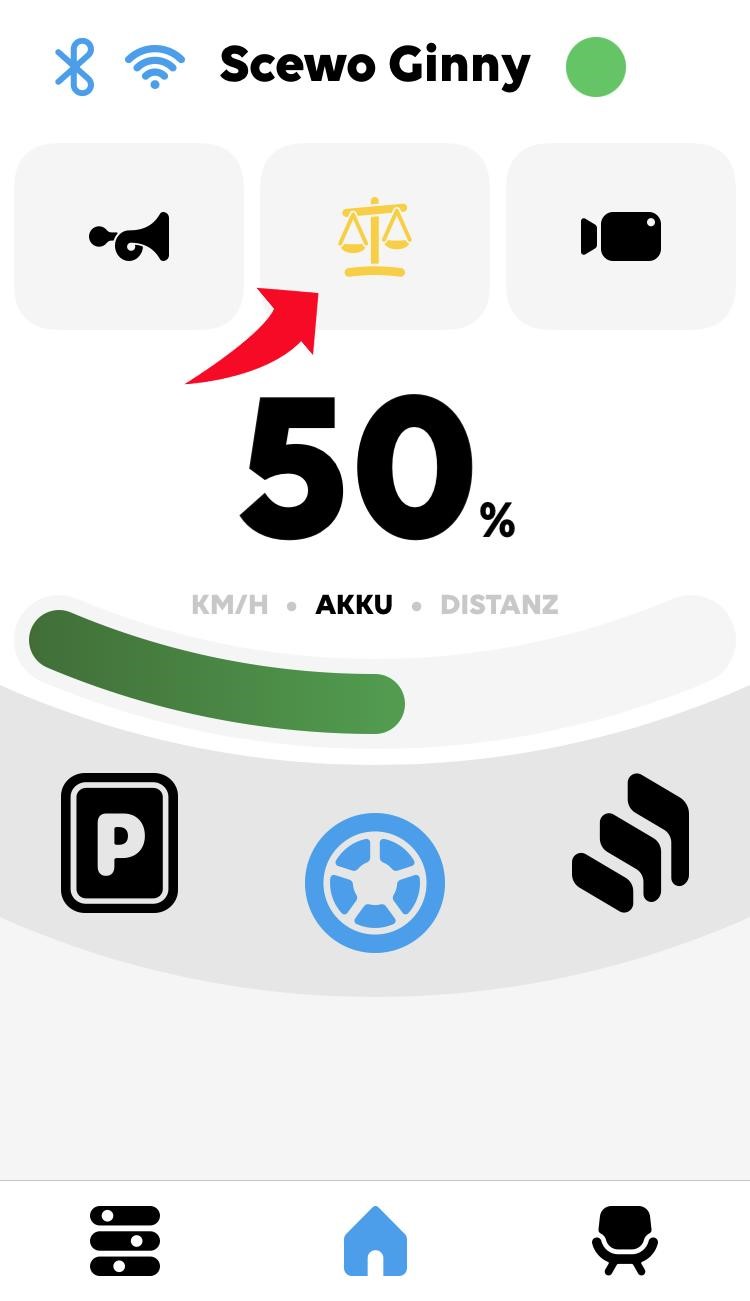 |
Seat settings
Seat settings
| backrest Tap on this point to adjust your backrest. | iOS view
| Android view
| |||
| seat height Adjust the height of your seat | |||||
| footrests Adjust the angle of your footrests. | |||||
| adjustment buttons You can change the individual components using the adjustment buttons. | |||||
| remote control mode You can control your BRO with the app when no one is sitting in. This is necessary when loading BRO into a car, for example . |
Main settings
Main settings
| speed Adjust your bro's maximum speed | iOS view
| Android view
| |||
| volume Adjust the volume of BRO sounds. | |||||
| lights Swipe right or left to turn the lights on or off. | |||||
| more settings Here you can manage further settings of your bro, as well as app settings. Under the 'BRO' and 'Control' tab, you will find settings and control elements related to the BRO. Under the 'App' tab, you'll find the settings related to the app. |