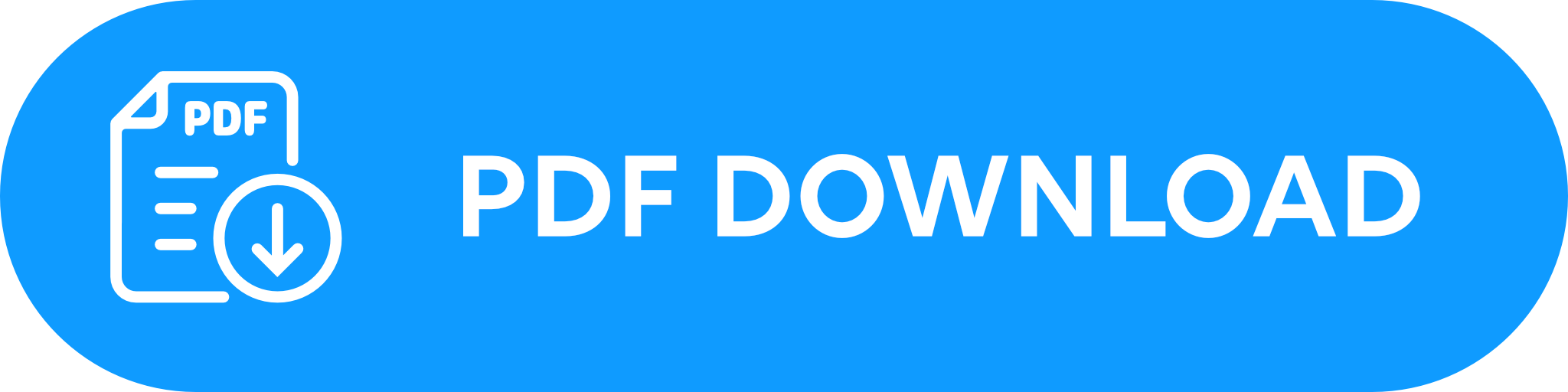Remote Control of your BRO
Effortlessly remote control BRO.
To load BRO into your car or if you don't want BRO to be in your immediate proximity after the transfer, you can easily move BRO using the app or the Xbox remote control.
Are you still unsure how to remotely control your BRO despite the guide? We are happy to help you. Simply contact us at support@scewo.com, or contact one of our partners.
Warning
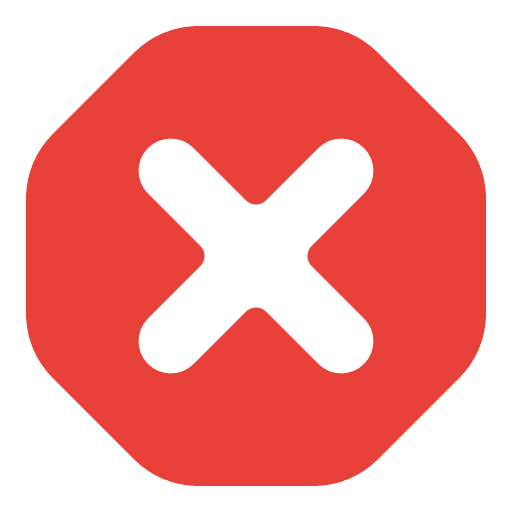 | The remote control mode may only be used when no person is sitting on BRO. |
Remote control with the app
Important
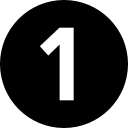 | Connection to Bluetooth Ensure that your BRO is connected to your smartphone via Bluetooth. The symbol on the app in the top left corner should light up in blue. |
| |
 | Activate the remote control "Select the seat settings in the app's bottom bar. When BRO is connected via Bluetooth, a button depicting a remote control will appear in the top right. Press it to activate remote control. Your BRO responds to this with an acoustic signal and the control panel flashes orange. Your BRO can now be controlled with the remote control, the normal control via the joystick is deactivated. |
| |
 | Overview of the remote control in the app Thanks to the Wi-Fi connection, you can benefit from the rearview camera during remote control mode. The large black circle in the center of the screen represents the joystick. At the bottom of the screen, the different motors are depicted, with the black-highlighted symbol representing the currently selected motor. From the top left to the bottom right:
|
| |
 | Controlling a motor To move a motor, you first have to select the desired motor. In the picture on the right the back support motor has been selected. Then press the black circle (joystick) in the middle of the image, it subsequently changes the color to blue. Hold it pressed and move it up or down at the same time to move the motor in the desired direction. |
| |
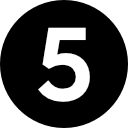 | Exiting the remote control To exit the remote control, you can either press the cross at the top right or switch to the home screen (house symbol) in the menu selection at the bottom. Then press the black bar on the app to end the remote control mode. |
|
Remote control with the Xbox control
Important
| Turning on the Xbox remote control Press the middle button to turn on the Xbox remote control. Once the button lights up permanently, the connection to your BRO is established. |  | |
 | Activate the remote control Press the two rear buttons simultaneously to activate the remote control mode. Your BRO will respond with an audible signal and the control panel will flash in orange. Your BRO can now be controlled with the remote control, and the regular joystick control is deactivated. |  | |
 | Driving Move the small joystick on the remote control as you would with the joystick on your BRO to drive. This way, you can remotely control your BRO. |  | |
 | Control individual motors With the remote control, you can individually control each motor on your BRO. Hold down the desired button and simultaneously move the small joystick on the remote control up or down. Get BRO ready for loading into the car To lower BRO onto its tracks for easier loading into a car, proceed as follows:
|  | |
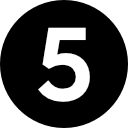 | Exit the remote control mode and return the control to BRO To return control to your BRO, hold down the rear right button and press one of the letters. Then move the small joystick on the remote control until your BRO reaches a safe mode (track or park mode). As usual, you can recognize this by the symbol on the control panel of your BRO. You can now continue your journey. |  |